Abandoned Cart Recovery is one of the most low-hanging ways for an ecommerce brand to convert more visitors into customers. But it isn't always straightforward to implement. DelightChat helps you achieve true Abandoned Cart Recovery using the WhatsApp API channel.
What is Abandoned Cart Recovery ?
When a customer adds items to their cart while browsing an ecommerce website, but does not proceed with even to the Checkout page where they might typically enter their contact details, we refer to it as an Abandoned Cart.
Attempts to recover this Cart and convert it into a sale is called Abandoned Cart Recovery. And finally, products like DelightChat allow you to automate the abandoned cart recovery process, thereby freeing up valueable time from manual work and earning more money, especially at scale.
One crucial aspect of recovering an Abandoned Cart is to collect the customer's details, such as a phone number or an email, without which it is simply not possible to attempt Cart Recovery, because you have no number or address to which the Cart Recovery message can be sent. DelightChat helps you achieve that using its Welcome Popup feature.
Typically, cart recovery messages are sent via Email or SMS. Due to the reducing prominence email & SMS channels, conversion rates have been declining over a long time.
That's where WhatsApp Abandoned Cart Recovery steps in. With DelightChat, you can send checkout recovery messages using the Official WhatsApp API for Shopify stores.
How is Cart Recovery different from Abandoned Checkout Recovery
When a customer proceeds with to the checkout of an ecommerce website, but does not proceed with the payment, we refer to it as an Abandoned Checkout. Attempts to recover that checkout and convert it into a sale is called Abandoned Checkout Recovery.
Whereas, in the case of Abandoned Cart Recovery, the customer on an ecommerce website adds items to their cart, but never proceeds to the Checkout page itself. Abandoned Cart Recovery Automation is a simple and effective way to remind your customers to purchase the products in their cart, after they have abandoned it.
Click on this link if you're interested in setting up Abandoned Checkout Recovery via WhatsApp for your Shopify store.
Send Abandoned Cart Recovery messages via WhatsApp API
Here’s how you can set up an automated cart recovery message sent via the official WhatsApp API using DelightChat.
Step 1: Open DelightChat
Open WhatsApp Marketing > Automations in the app and select the automation from the list.
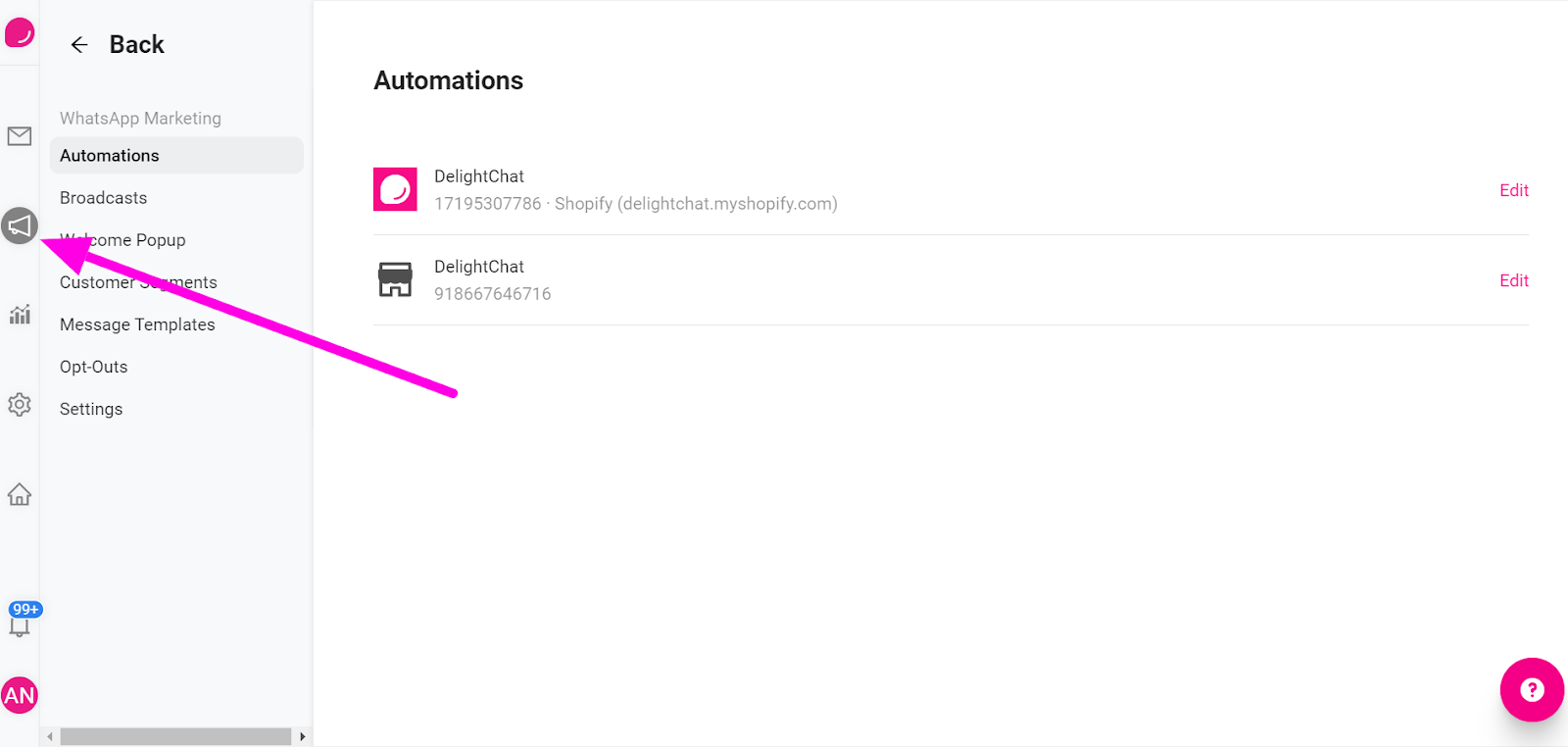

DelightChat lets you configure up to 2 cart recovery messages. Typically here is what we recommend:
- Send 1st cart recovery message between 15-60 minutes of abandoned checkout.
- Send 2nd cart recovery message between 8-24 hours of the 1st message, if the checkout is still not yet recovered.
Step 2: Configure Message Template & Message Sending Delay
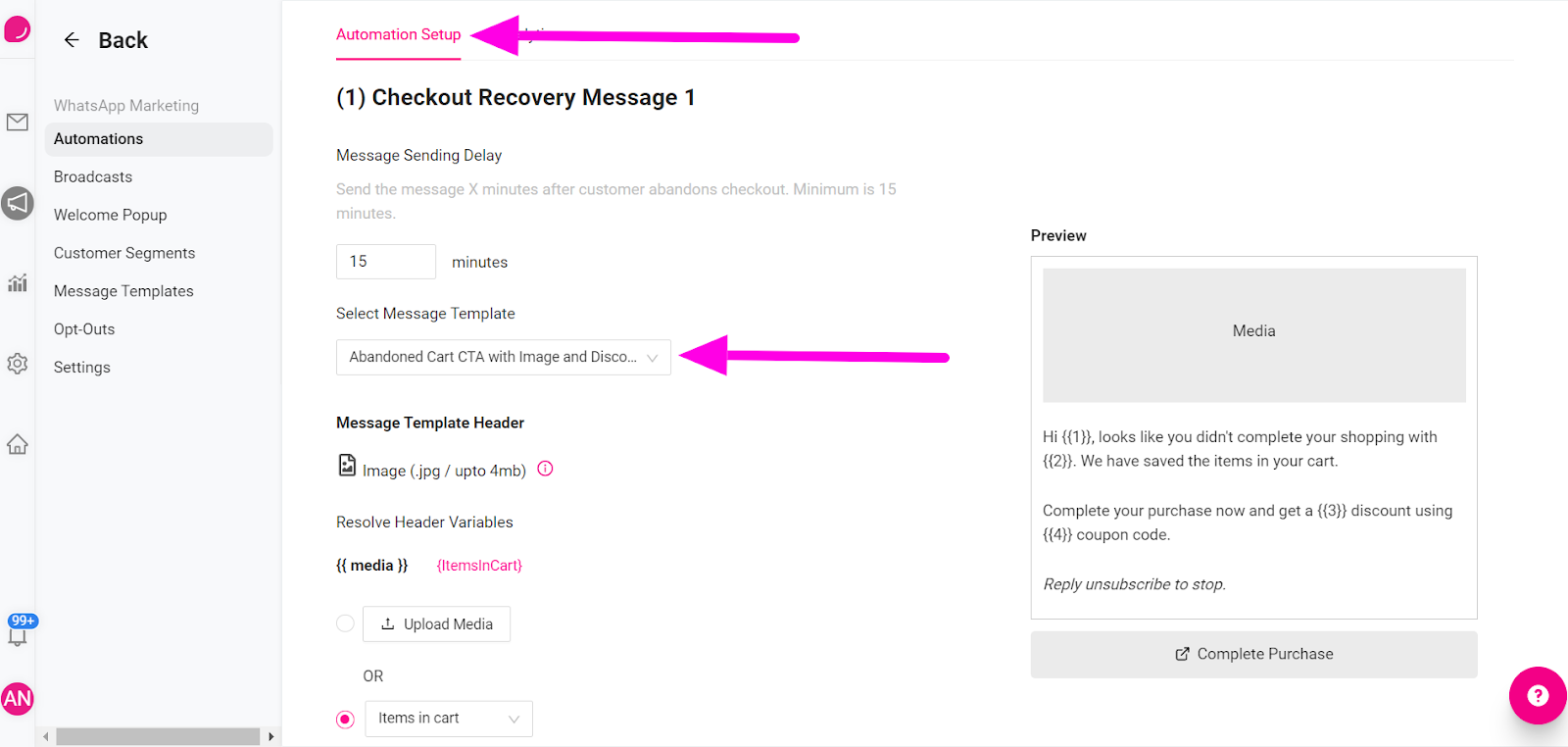
The minimum time to send the 1st cart recovery message is 15 minutes. We recommend brands to set it within 60 minutes to maximise chance of conversion.
With DelightChat, you can create WhatsApp message templates according to your requirements, and if they get approved, you can use them anywhere such as the WhatsApp Abandoned Checkout automation.
Feature Alert: Set a dynamic image in abandoned checkout message
You can now set a dynamic image in your abandoned checkout message. Ensure that your message template has a header image.
Step 3: Add a discount to incentivize conversions

We recommend setting at least 10%, but that can really depend on your industry and product value. DelightChat helps you configure dynamic discounts that are flexible as per your requirements.
Select the discount type and select ‘Create unique coupon code for every message’ option, if you choose. You can even add an expiry date for the coupon code.

Step 4: Configure 2nd cart recovery message (Optional)
This step is entirely optional. You can configure a 2nd message to be sent out if the customer hasn't converted after receiving the 1st message.
You can set a different sending delay, choose a different message template, include a bigger discount - as per your requirements.
Step 5: Enable WhatsApp Abandoned Cart Recovery Automation
When you're done configuring this automation, just select the Enable toggle and click the [Save] button.

Your automated abandoned cart recovery message is now setup and ready to start making money for your business.
WhatsApp Abandoned Cart Recovery Analytics
Sending cart recovery messages is one thing. The obvious next step is to look for good conversion rates and ROI.
DelightChat has you covered. We offer detailed analytics such as
- Messages successfully sent, delivered, read
- Orders placed after each cart recovery message
- Value of orders, directly matched with your Shopify store data via the integration
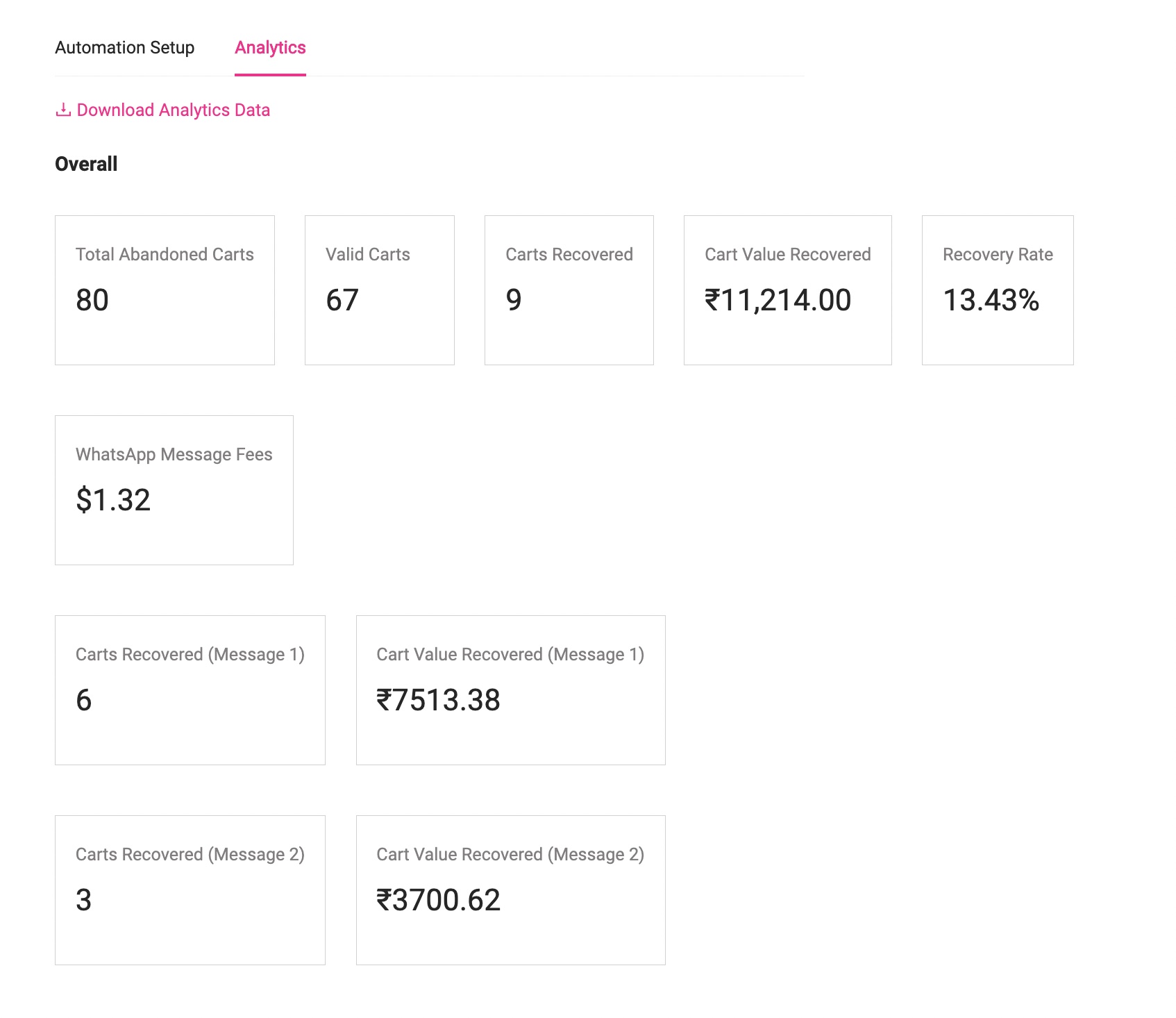
You can also download the analytics data and analyze it further, such as seeing the exact order IDs that got generated, phone numbers where the message got delivered or failed etc.
--
New to DelightChat? Let's get you started with WhatsApp Checkout Recovery. Sign up today!

