When sending broadcasts, it’s crucial to ensure that your CSV file is free of duplicate contacts. Duplicates can result in multiple messages being sent to the same customer, leading to a poor experience and potentially increasing your messaging costs.
To avoid these issues, follow the steps highlighted in the video below to manually remove duplicates from your CSV file before sending out broadcasts.
Alternatively, you can follow this visual guide which covers the same steps.
Steps to remove duplicate phone numbers from CSV:
1. Open your CSV file in Google Sheets:
- Go to File → Import and upload your CSV file.
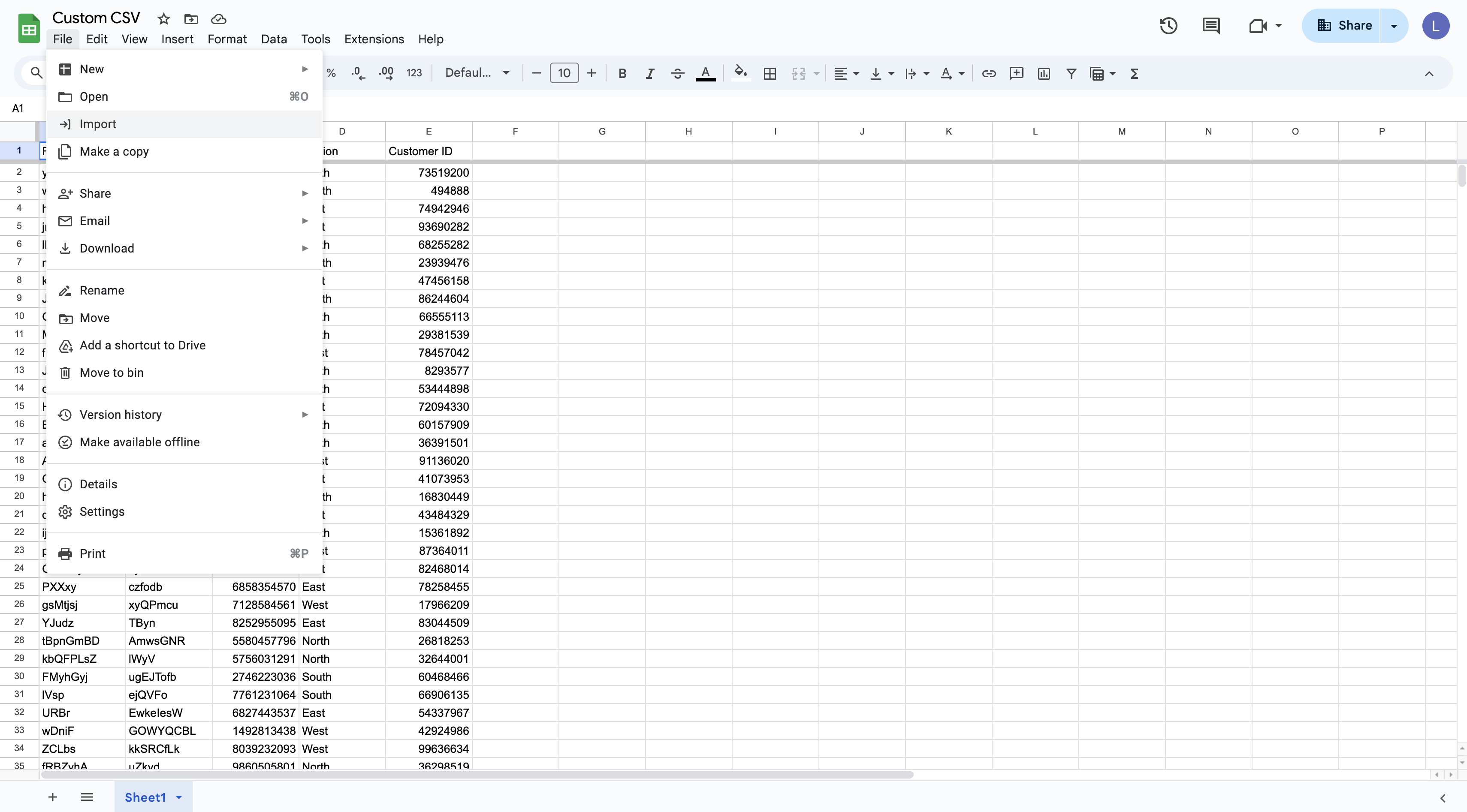
2. Select the entire table:
- After the file is uploaded, click and drag to select the whole table.
3. Remove duplicates:
- Go to Data → Data Cleanup → Remove Duplicates.
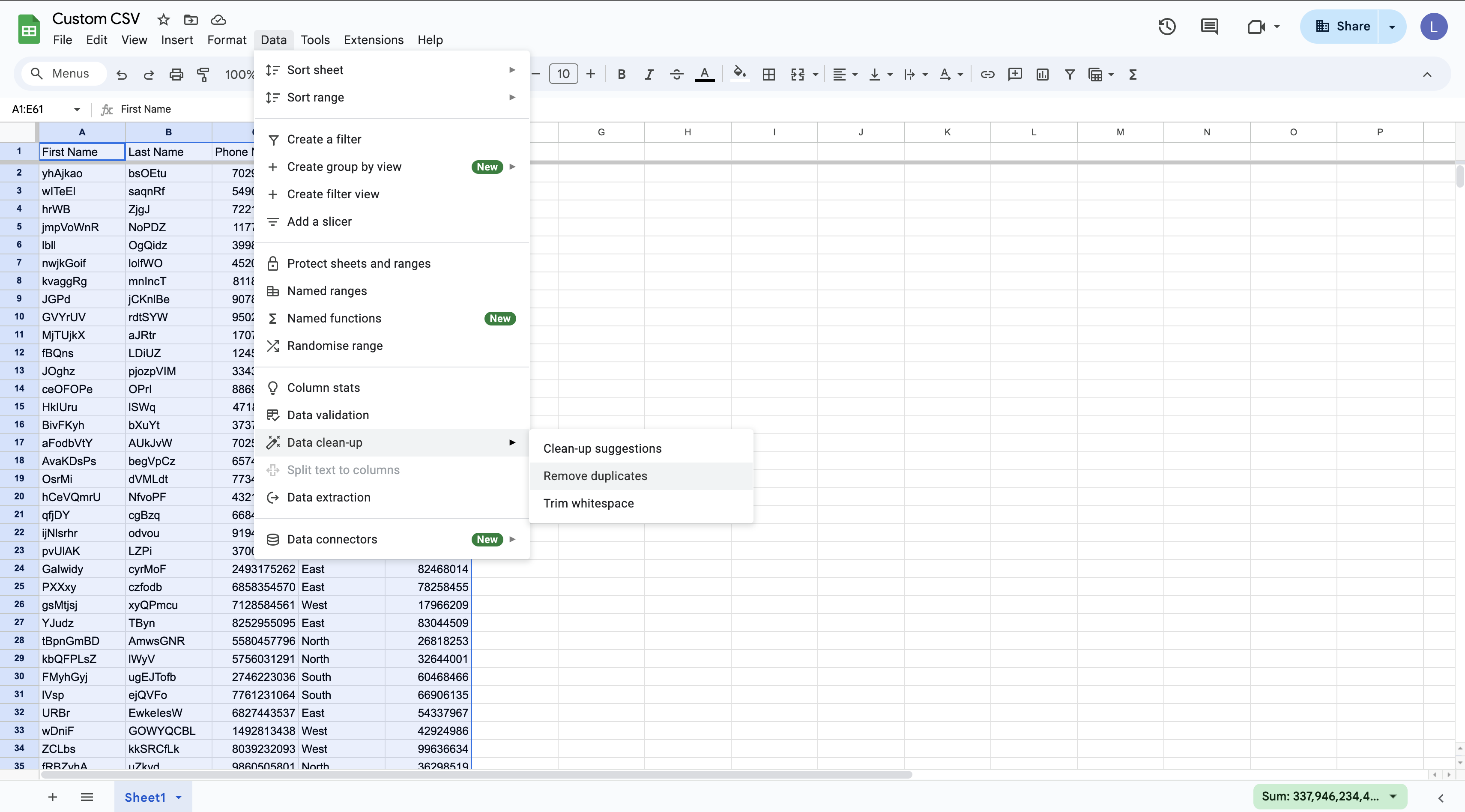
- In the pop-up, uncheck ‘Select All’.
- Tick the checkbox that says ‘Data has headers’ (this ensures your headers stay intact).
- Check only the box for the column containing phone numbers (or emails, depending on your contact method).
4. Complete the process:
- Click ‘Remove Duplicates’. Google Sheets will automatically remove any duplicate entries.
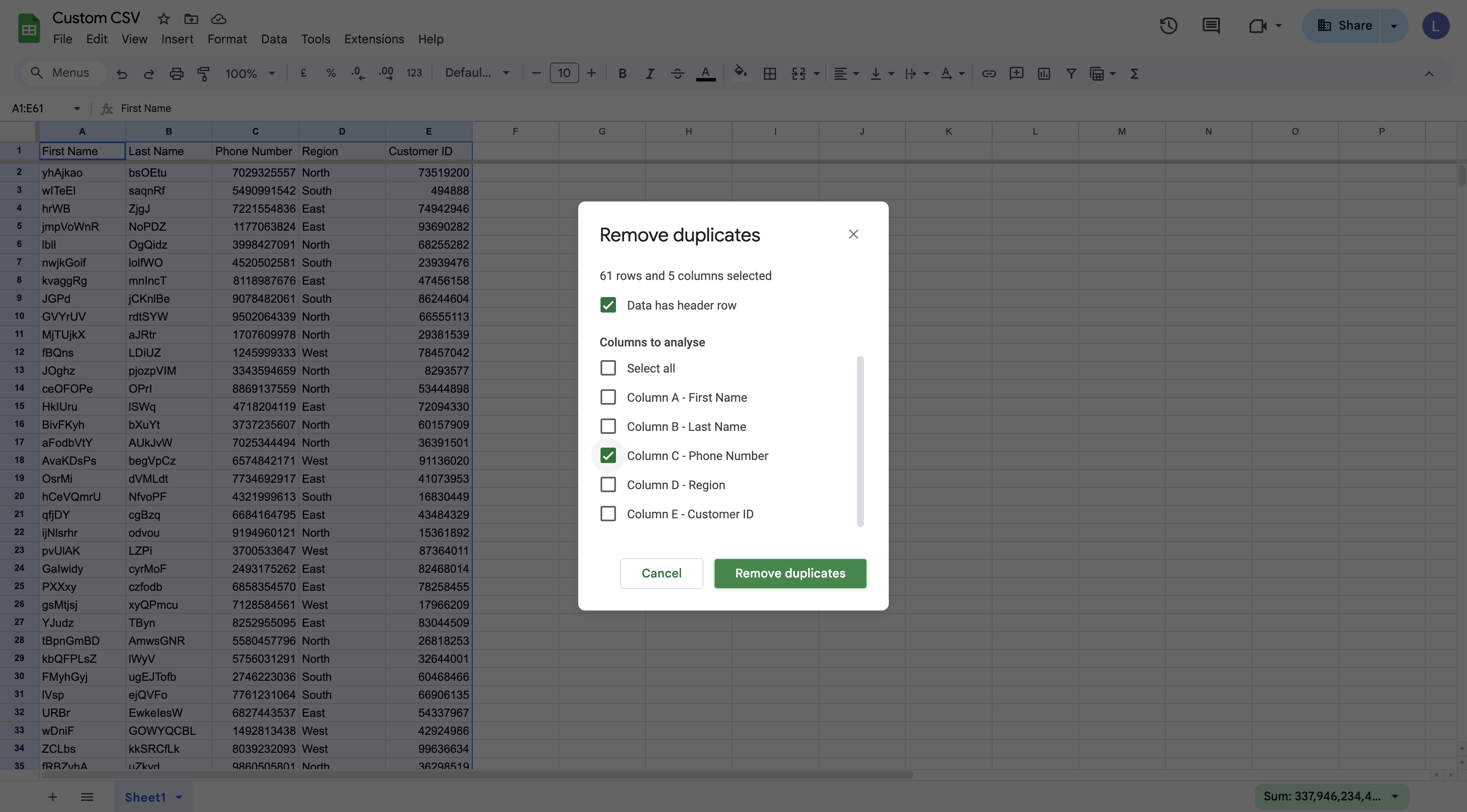
5. You’re done! 🎉
Your CSV file is now clean and ready for broadcasts.
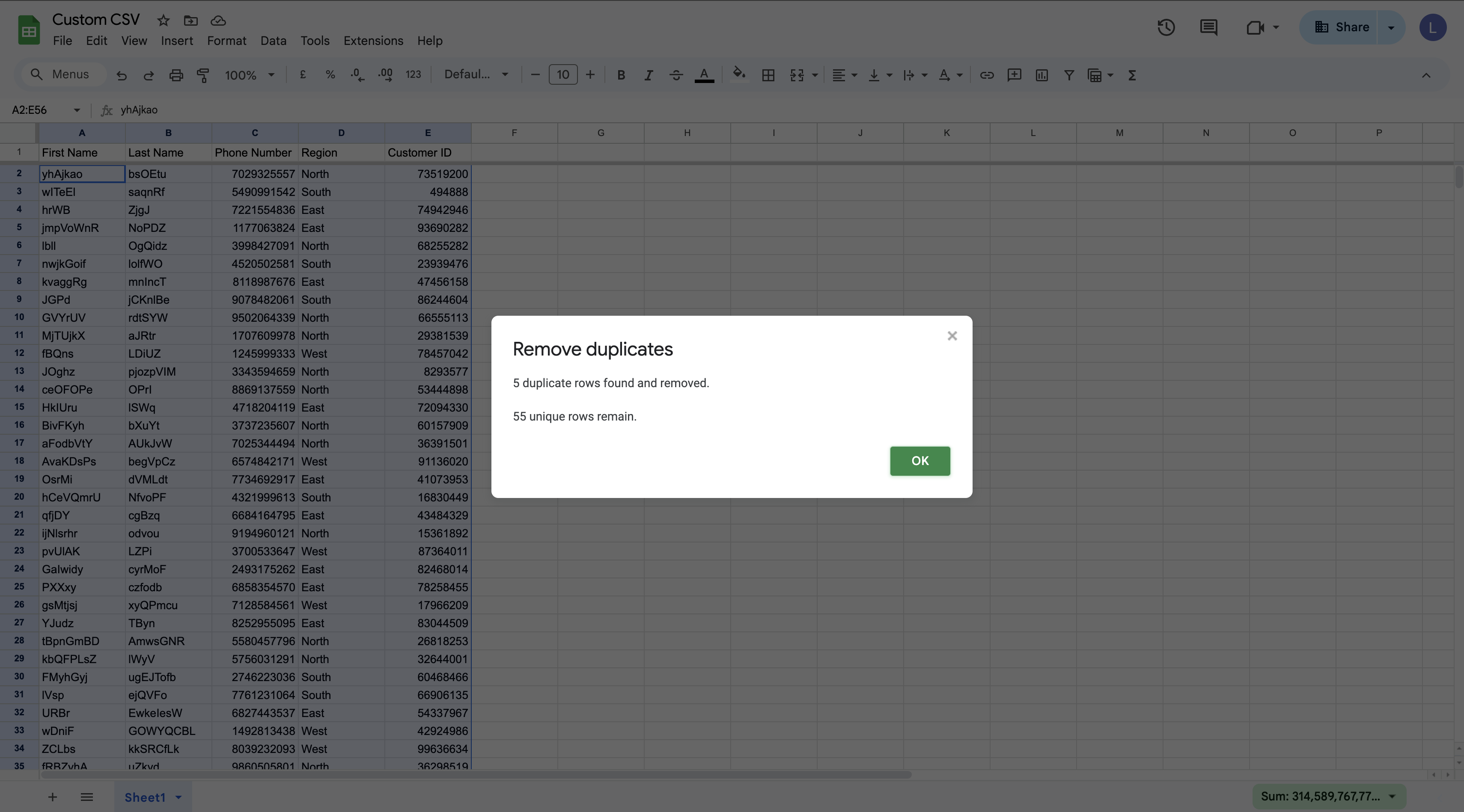
Now you can send WhatsApp Broadcasts using DelightChat by uploading this CSV which no longer contains duplicate phone number entries.

