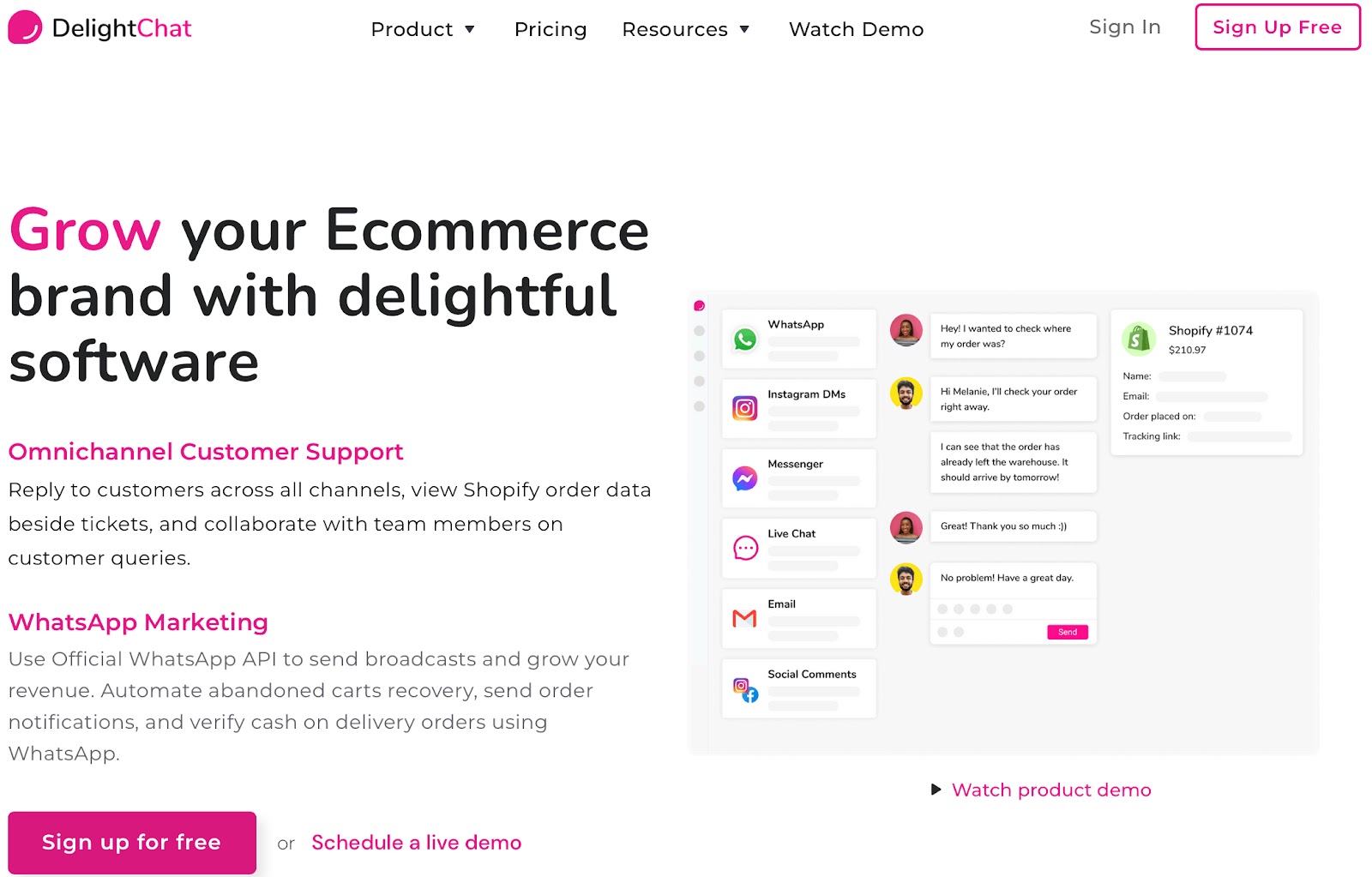WhatsApp is today arguably the most popular instant messaging platform in the world with over 2 billion active users. The app, therefore, needs no introduction and neither does its many features. However many are yet to be acquainted with the business versions of WhatsApp—WhatsApp Business App and WhatsApp Business API.
This article will give you a thorough overview of these tools which are designed to boost your marketing game. We will take a look at how to create a Business Account on WhatsApp and much more.
What is the WhatsApp Business Account?
Unlike the nominal WhatsApp account, the WhatsApp Business Account is meant for businesses to interact with their customers, who are most likely to be users of WhatsApp themselves.
These accounts are armed with additional features as compared to the WhatsApp Messenger app. The messenger version of the App lacks the features that businesses need to communicate with their customers at scale.
For instance, with access to the WhatsApp Business Account, you can set up catalogs that contain information about products or services offered by your business, create message templates that help in quick and efficient communication with customers, set up automated messages, etc. which are lacking in the WhatsApp Messenger App.
Now if you own a business, you may want to know—how to open a WhatsApp Business account? The WhatsApp Business App is free and can be easily downloaded. However, a WhatsApp Business API which is an official version of the business account comes with a subscription model and is best suited for growing and large businesses.
To start with, let’s look at how to create a WhatsApp Business account by using the WhatsApp Business app. This app is available for download both on Android and IOS, so accessing it on your phone is indeed a breeze. So are you ready to glance through the steps to download and create your profile on the WhatsApp Business App?
The Step by Step Guide to Creating a WhatsApp Business Account
We’re guiding you through the entire process. Here’s how you can go about it:
Step 1: Find the WhatsApp Business App
Just like downloading any other app, you can simply go on to Google Play Store or Apple Store and search for WhatsApp Business App. You will find an icon in the familiar WhatsApp brand color, except with the letter ‘B’ right in the center of the proverbial WhatsApp chat bubble. Surely you have guessed by now, that the ‘B’ represents ‘Business’.
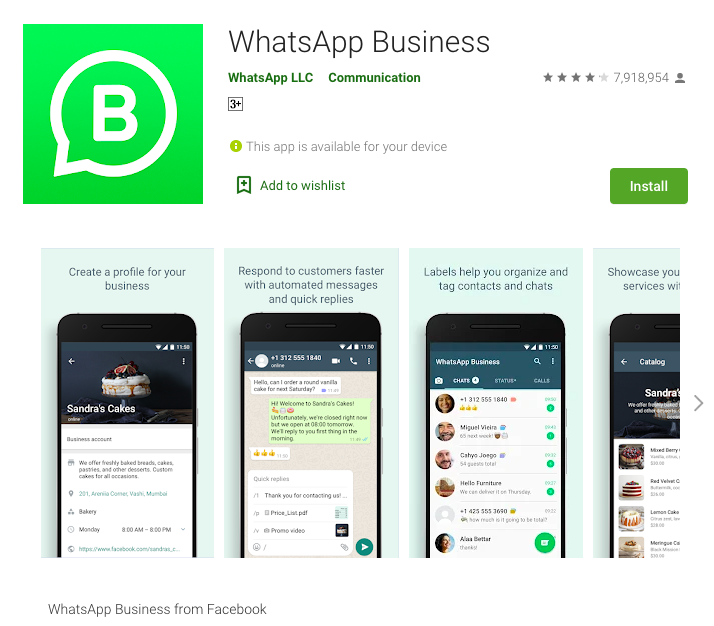
So once you have downloaded the app and installed it as per instructions, you will be prompted to agree to the terms and services. Read through and then move on to the next step.
Step 2: Register a WhatsApp Business Account
This is where you begin to create a WhatsApp Business account. However, you are most likely to have a personal WhatsApp account. In this case, you can choose to use the same personal WhatsApp number as your business number.
Technically you can use the WhatsApp Business App along with the personal messenger app, but this would mean, your personal number is also your business number. Alternatively, you can simply register a new number and keep business far away from your personal life. For this, select “use a different number.” and you will be given the option to enter your business number.
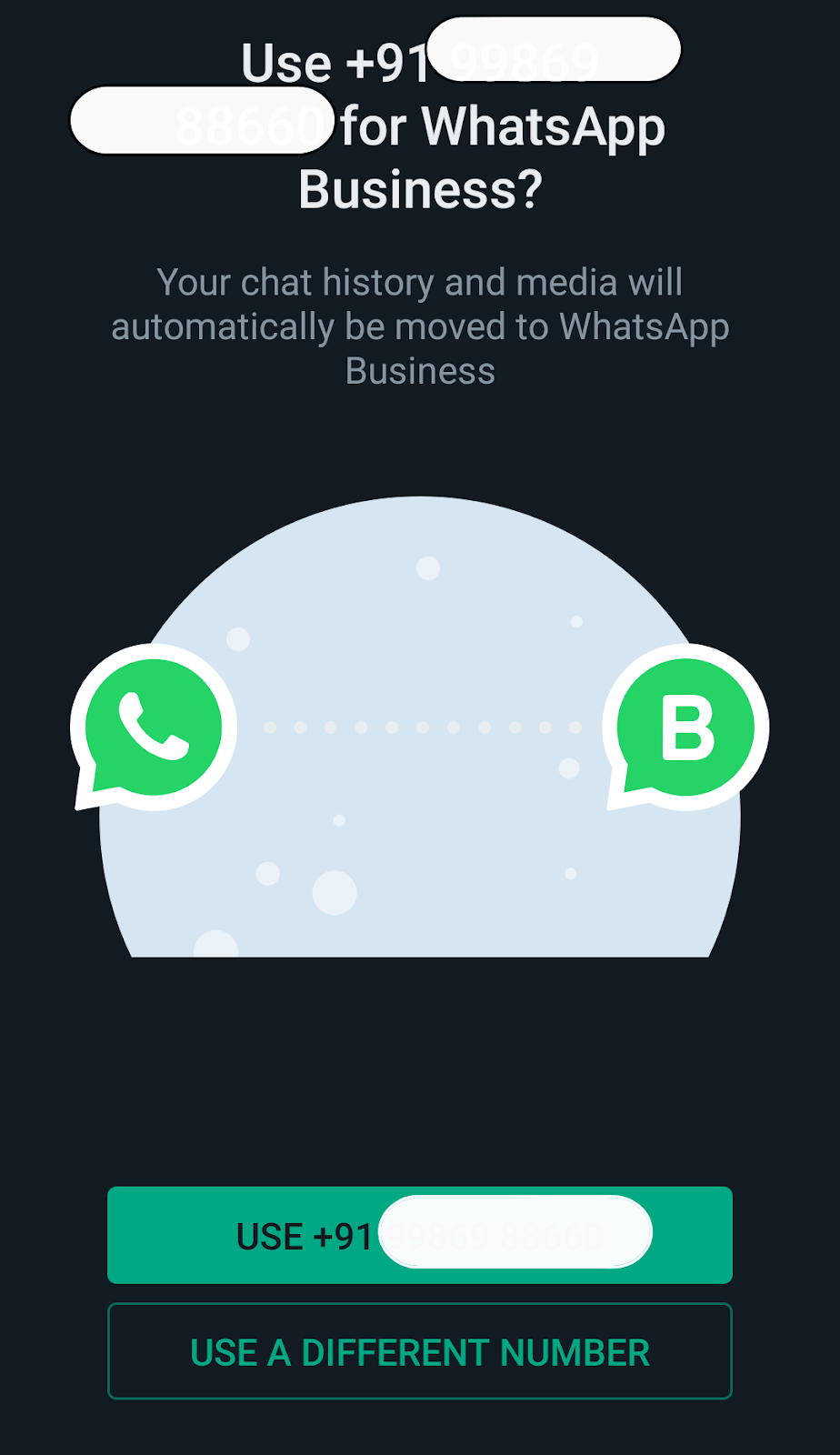
On entering the new number, you will receive a six-digit verification of the number you entered. If the app does not detect the code automatically, you can enter the same manually.
How To Switch From WhatsApp To WhatsApp Business
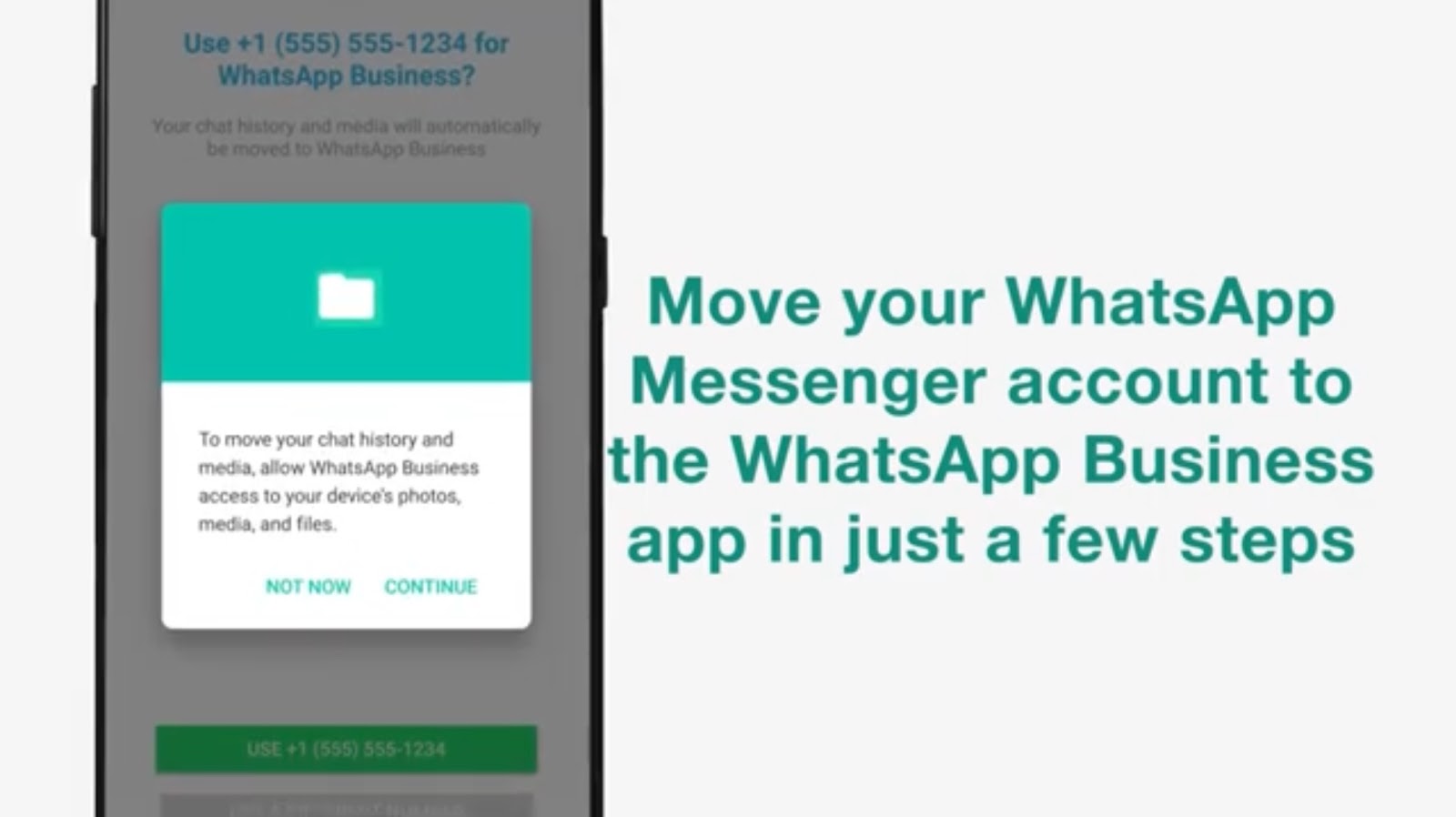
If you prefer to continue with your personal number for business usage, you may have to consider moving all your personal info, including your chat history, media files, and contact list from your personal WhatsApp to the WhatsApp Business app.
By doing this, you are allowing the WhatsApp Business app to access your contact list and media files. Once WhatsApp has transferred all your chats and files to the WhatsApp Business app, you will be ready to roll.
Here's an in-depth guide to making the switch from WhatsApp to WhatsApp Business.
Step 3: Create a WhatsApp Business Profile
With all the above steps duly followed, you have now become the owner of a WhatsApp Business account. The next thing to do is create your business profile. The purpose is to create a profile that best represents your business giving customers all the basic information they will need to contact you.
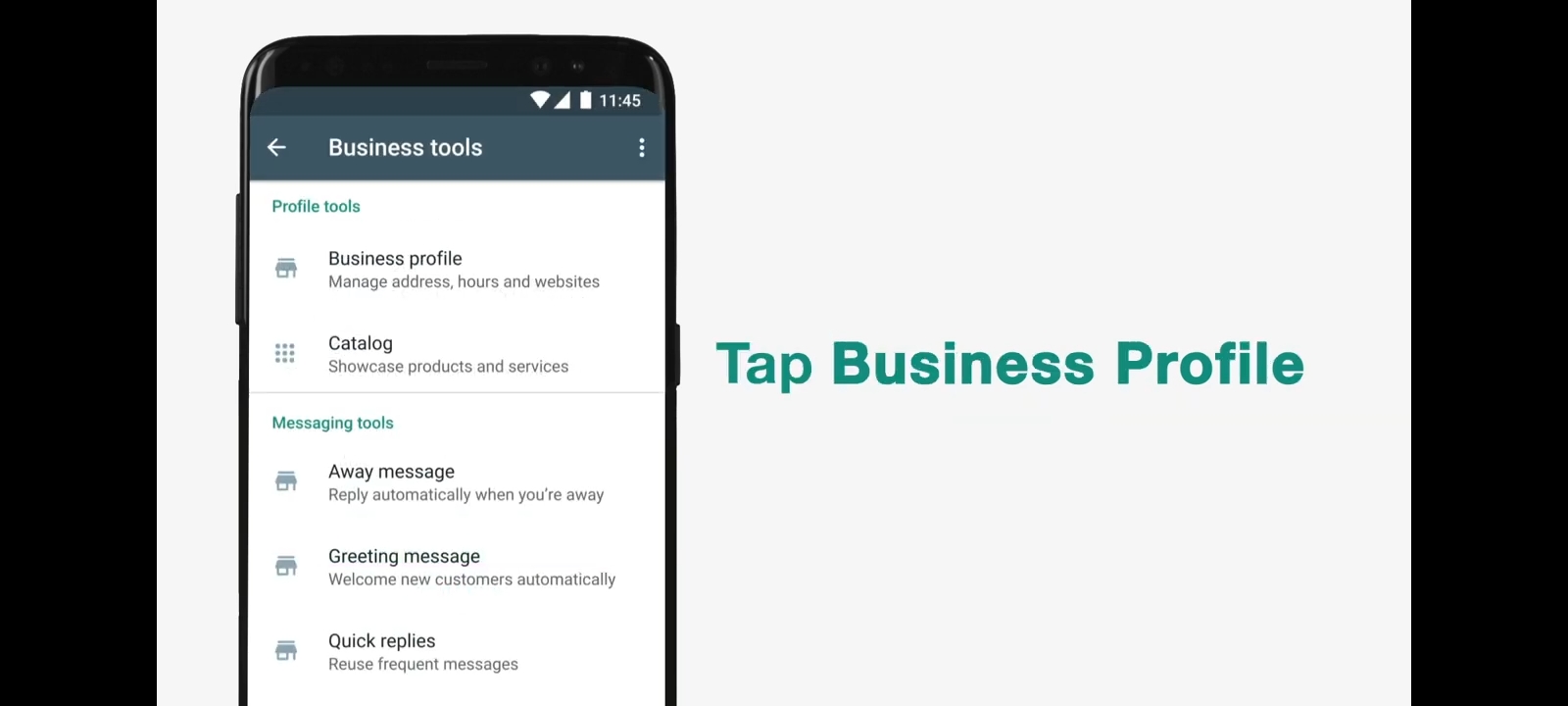
To complete your profile, fill in details about your business. Namely—a brief description, a profile image, the name of your business, and address. The more information you fill in, the better. This way customers get to have a better idea about your business and its offerings. You can even choose a category for your business from the many options given by WhatsApp. Voila! Just like that—your WhatsApp Business account and profile are ready.
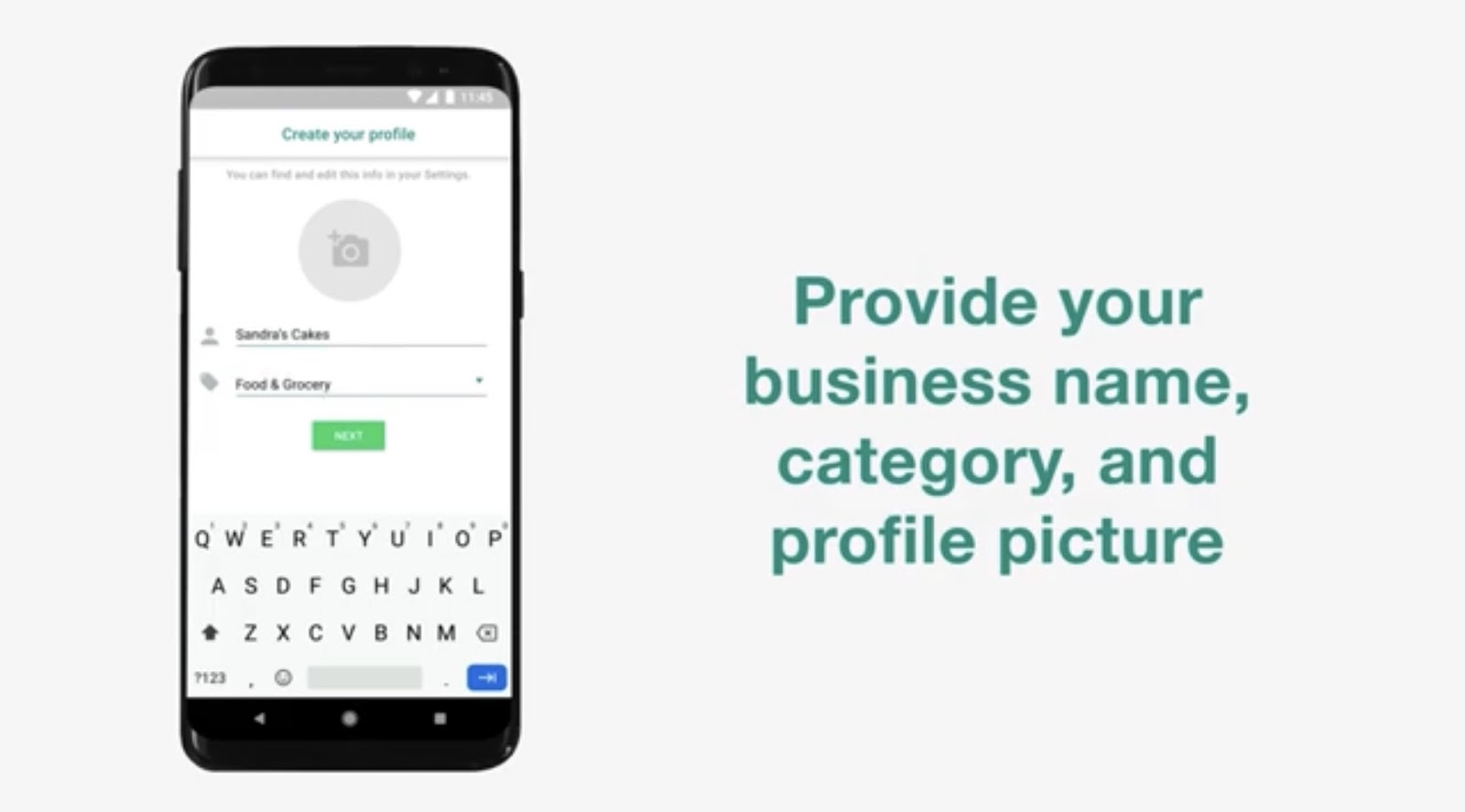
You can now begin exploring the business tools available on the app. You will soon be an expert in adding product catalogs, setting up automated responses to customer questions, and much more. You now have a new dimension to your business, that's going to make a big difference.
Getting Your Account Verified
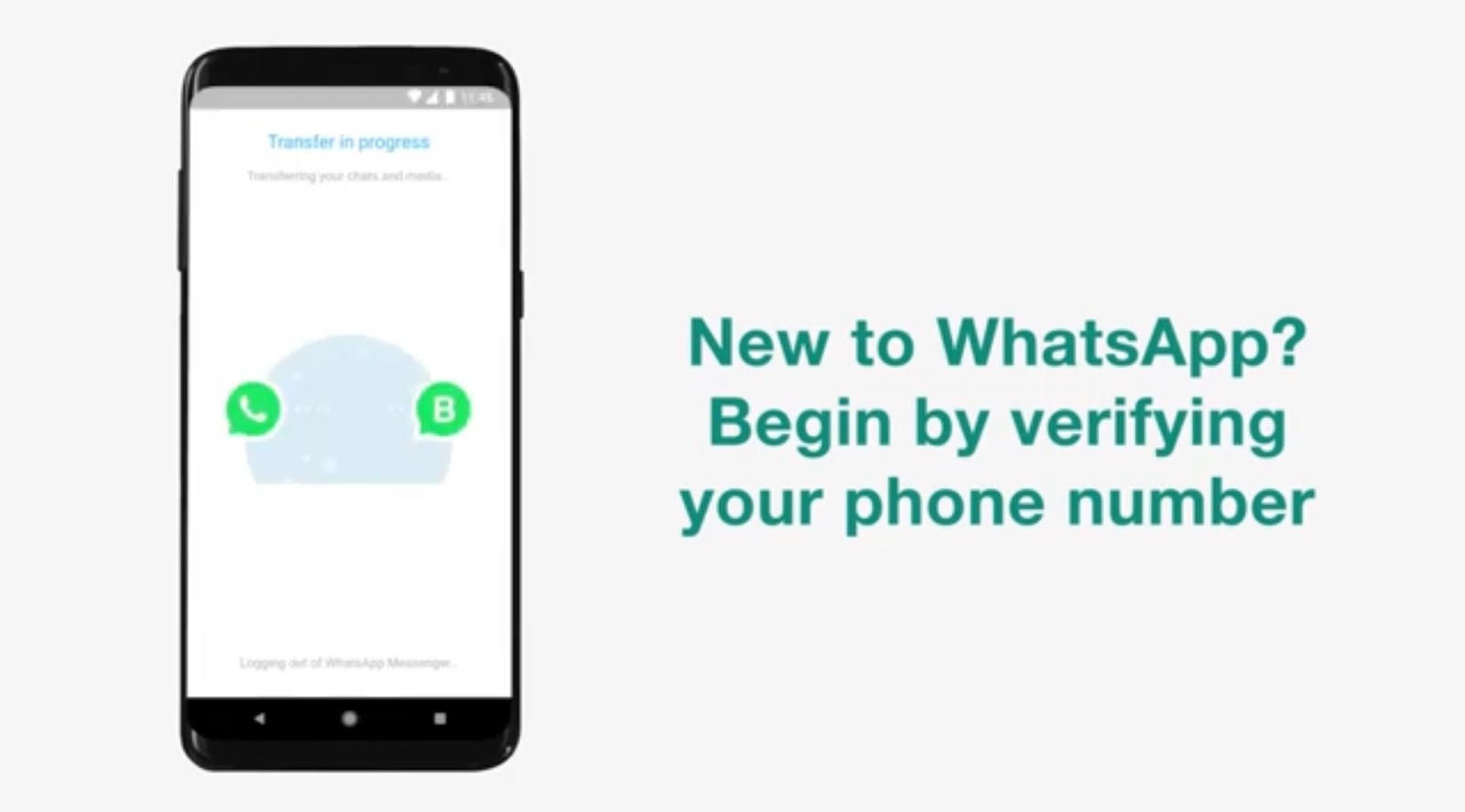
A rather crucial step for businesses who plan to go the whole hog with the WhatsApp Business account is to verify it. A verified account is the one with the green tick displayed next to the profile name. A simple verification process goes a long way when it comes to getting customers to take you seriously. It portrays your business as authentic and approved by WhatsApp.
Set Up Automated Messages
The WhatsApp Business App has features that you won't find in the messenger version of the app. It helps you set automated messages, allowing you to connect with your potential leads and customers faster.
WhatsApp Away Message
This message automatically informs customers that you are unavailable during the time they have contacted you. You can choose to let them know when they can expect a response from you.
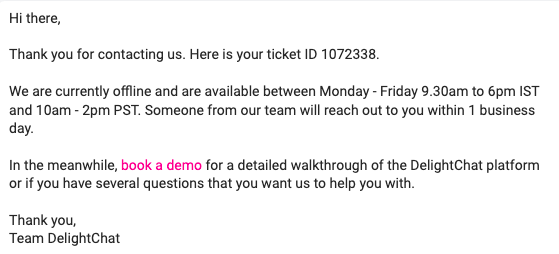
WhatsApp Greeting Message
This message is set to welcome new customers who have reached out to you for the very first time.
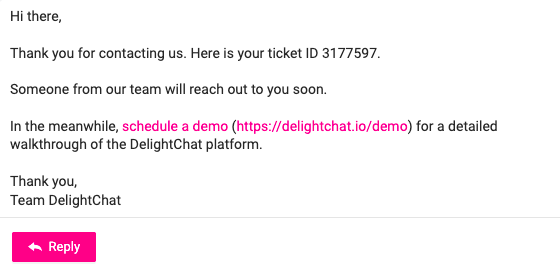
WhatsApp Quick Replies
This set of canned messages will help you respond to commonly asked customer questions.

How to Make a Business Account on WhatsApp with WhatsApp API Integration?
Besides downloading the free WhatsApp Business Account, there is another way to create a WhatsApp Business Account and that is by getting the WhatsApp Business API. This is the advanced version of the WhatsApp Business platform offering a host of power-packed features and benefits to companies that are looking to scale their operations and streamline their communication. To get access to it, you need to approach a reputed Business Solutions Provider (BSP) such as DelightChat who will help you with the onboarding process.